To install Opera on Ubuntu 8.10 is very easy.
1. Download Opera from here.
2. Double click on the download file.
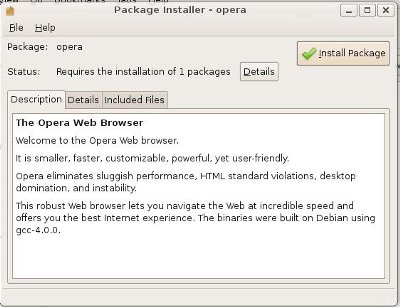
3. Click install package to start installing.
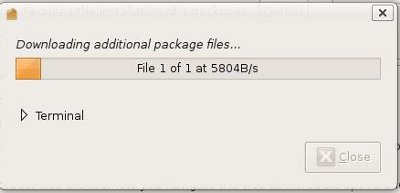
4. wait for the opera to install.
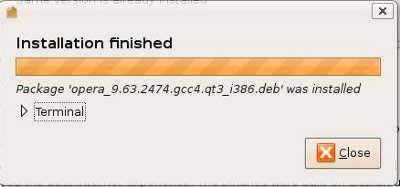
5. Now you will be able to launch opera by clicking {Applications}-{Internet}-{Opera}
If you want to add Opera to the Top Panel, click at {Applications}-{Internet}-right click on {Opera}, and select {Add this launcher to panel}
1. Download Opera from here.
2. Double click on the download file.
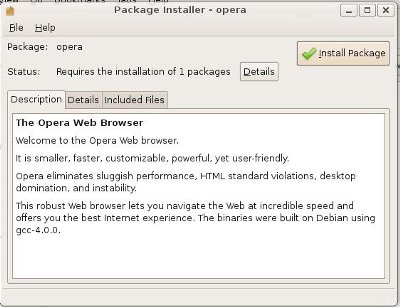
3. Click install package to start installing.
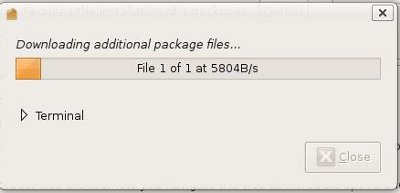
4. wait for the opera to install.
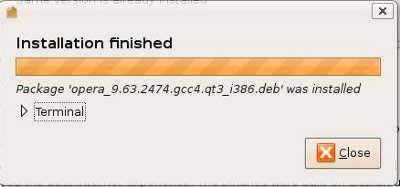
5. Now you will be able to launch opera by clicking {Applications}-{Internet}-{Opera}
If you want to add Opera to the Top Panel, click at {Applications}-{Internet}-right click on {Opera}, and select {Add this launcher to panel}
No comments:
Post a Comment